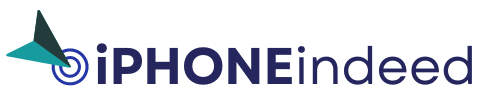Get the most out of your iPhone’s battery performance with this essential guide on how to delete battery usage history in iPhone!
As an iOS user, you know how important a healthy battery is to your device. In October 2018, the launch of iOS 11.3 brought a new level of transparency to the battery performance of iPhones. From tracking the charge cycle from 0 to 100 percent, you can now gain valuable insights into how long your iPhone battery should last. Empower yourself to improve your battery performance and make informed decisions with this comprehensive guide to iPhone battery health.
Contents
iPhones Battery Capacity & Optimal Condition
New iPhones come with 100% battery health but it decreases with usage over time, affecting performance. Though Apple developers usually considered iPhones with 100 percent to 80 percent battery health to be in the optimal state. It is very familiar to see iPhones with above 90 percent battery health even after 1 and a half of their purchasing time. The reason behind it is that Apple always builds their battery with additional capacity.
Battery Status of iPhone
From iPhone 6 and the models launched after iPhone 6, you can easily check your iPhones battery health by following the simple 3 steps-
- Go to the “Settings” app
- Select “Battery”.
- Tap “Battery Health”

A Battery Health screen will arrive in front of you and from there you will easily check the Maximum Capacity status and also find the Peak Performance Capability
Peak Performance Capability
When you will check the maximum capacity of your iPhone below “Maximum Capacity” you will see another section named “Peak Performance Capability”, which is even more important than the maximum capacity. These features are included in iOS 11.3 version and Peak Performance Capability is a power which provides your device the necessary power on demand.

It saves your iPhone from getting shut down unexpectedly but it also makes your iPhone slower sometimes. You should not make it disabled to protect your device from an unexpected turn-off.
Battery Usage History
For iOS users, one of the common questions is How to delete battery usage history? Through settings and the battery health options, you will get an overall view of your battery level, and you will get a very definite idea of your battery usage from 24 hours to the last 10 days. And iOS will automatically remove your battery usage history after 10 days.

Till the iOS 12 version, there was an option for iOS users to delete battery usage history by fully charging their iPhones. But unfortunately from iOS 13 without easing all of your data and settings features it is impossible for you to delete your battery usage history.
How to Delete Battery Usage History (Step By Step)
- Step 1: Open the “Setting” app on your iPhone and go to “General”.

- Step 2: Scroll down and press “Transfer or Reset iPhone”

- Step 3: Tap “Erase All Content and Settings”

- Step 4: If asked, put your “Apple id” and “Password”
- Step 5: Wait some time, maybe it will take a few minutes to erase all of your data.
It will delete all of the data permanently along with your battery usage history.
Read: How To Turn Off Face Id On IPhone
Deleting Battery Usage History Through Aiseesoft iPhone Cleaner
Aiseesoft iPhone Cleaner is an iPhone cleaning application. By using these app, you can delete your battery usage history and data more easily. It will take only a few clicks of yours and most importantly these apps are completely free. It mainly supports Windows 7,8,10 and Mac OS X.
- Install “Aiseesoft iPhone Cleaner” on your computer
- Connect your iPhone to your computer with a USB.

This software will immediately recognize the device. For iOS 11 or later versions maybe you have to give your passcode.
- Click on “Erase All Data” and the main interface will be open in front of you.
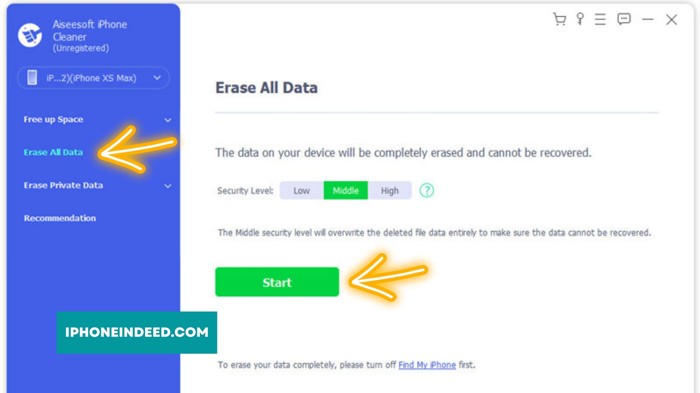
There will be three erasing levels low, mid, and high. At a low level, it will clear your battery usage very fast. And if you choose mid you can’t recover the erased data late and highly advanced technology will be used for erasing.
- Pick one according to your choice then click “Start”.
- Enter “0000” into the box and click on the “Erase” button to start and wait some time to complete the erase process.

But be aware that it will take your iPhone to factory status by deleting your battery usage history along with your data. So you must keep a backup of your data in your iPhone, iCloud, or any other app.
THAT’S ALL, FOLKS!
In conclusion, take control of your iPhone’s battery performance with this simple guide on how to delete battery usage history in iPhone. By following the outlined steps, you can quickly and easily erase your battery usage data and get a fresh start on tracking performance. Keep in mind that once deleted, this information cannot be recovered. So take advantage of this opportunity to improve your battery life and enhance your overall iPhone experience. Start optimizing your device’s battery performance now!

Hyeat is the founder and author of iPhone Indeed, a blog dedicated to all things iPhone. With a passion for Apple’s iconic device, Hyeat provides valuable insights and tips to enhance readers’ iPhone experience through engaging and informative content.